How to Contribute to Open Source
In this lesson, we'll guide you through the process of contributing to open source projects. Note that you won't achieve all these steps this week, but we want to introduce them up front so you have an understanding of the overall process.
For Industry Experience, we have pre-selected projects for you to contribute to and first issues for you to work on. But if you want to find other projects to contribute to in the future, their is some great advice listed below.
Finding Projects to Work On
One of the first challenges you might face when getting started with open source is finding a project to contribute to. Here are some tips to help you discover projects that align with your interests and skills:
-
Browse GitHub and GitLab: Both GitHub and GitLab host a vast number of open source projects. You can use their search functionality to find projects based on specific keywords, programming languages, or topics.
-
Follow your interests: Think about the tools, frameworks, and libraries you use or are interested in learning more about. Many of these projects are open source and welcome contributions from the community.
-
Join open source communities: There are numerous online communities, forums, and chat platforms dedicated to open source development. By joining these communities, you can connect with other developers, discover new projects, and find collaboration opportunities. In the OpenSauced Discord, for example, we share good first issues, cool GitHub projects, and issues we have open on our repositories.
-
Leverage OpenSauced: OpenSauced is a platform that helps developers discover and contribute to open source projects. By using OpenSauced, you can find projects that align with your interests, skills, and goals.
Discovering Open Source with OpenSauced
OpenSauced is a powerful tool for finding open source projects to contribute to. To get started with OpenSauced, follow these steps:
-
Sign up for an account: Visit https://www.opensauced.pizza/ and sign up for an account using your GitHub credentials.
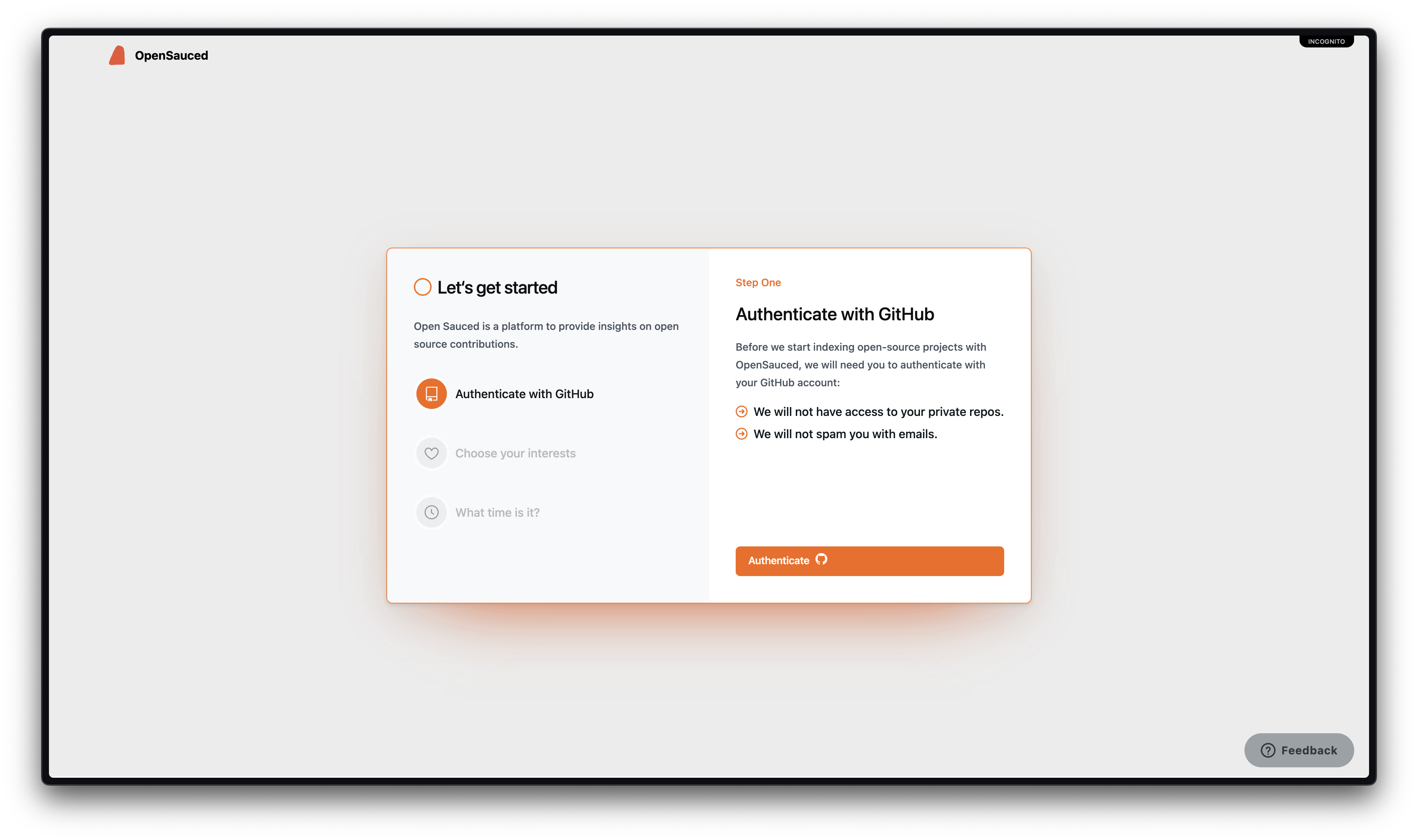
During the signup process, you'll be asked to pick some interests and set your timezone. This will help OpenSauced recommend projects that align with your interests and schedule.
-
Explore the dashboard: Once you've signed up, you'll be taken to your dashboard, where you can view your current projects, goals, and contributions. Clicking "Explore" in the header will enable you to browse projects based on your interests and skills.
-
Search for projects: In Explore, you can see a list of repositories and their relevant activity levels and engagement levels that are currently trending. You can also search for projects by typing in the search bar. You can search for projects by name, description, or topic and use this tool to find something that resonates with you.
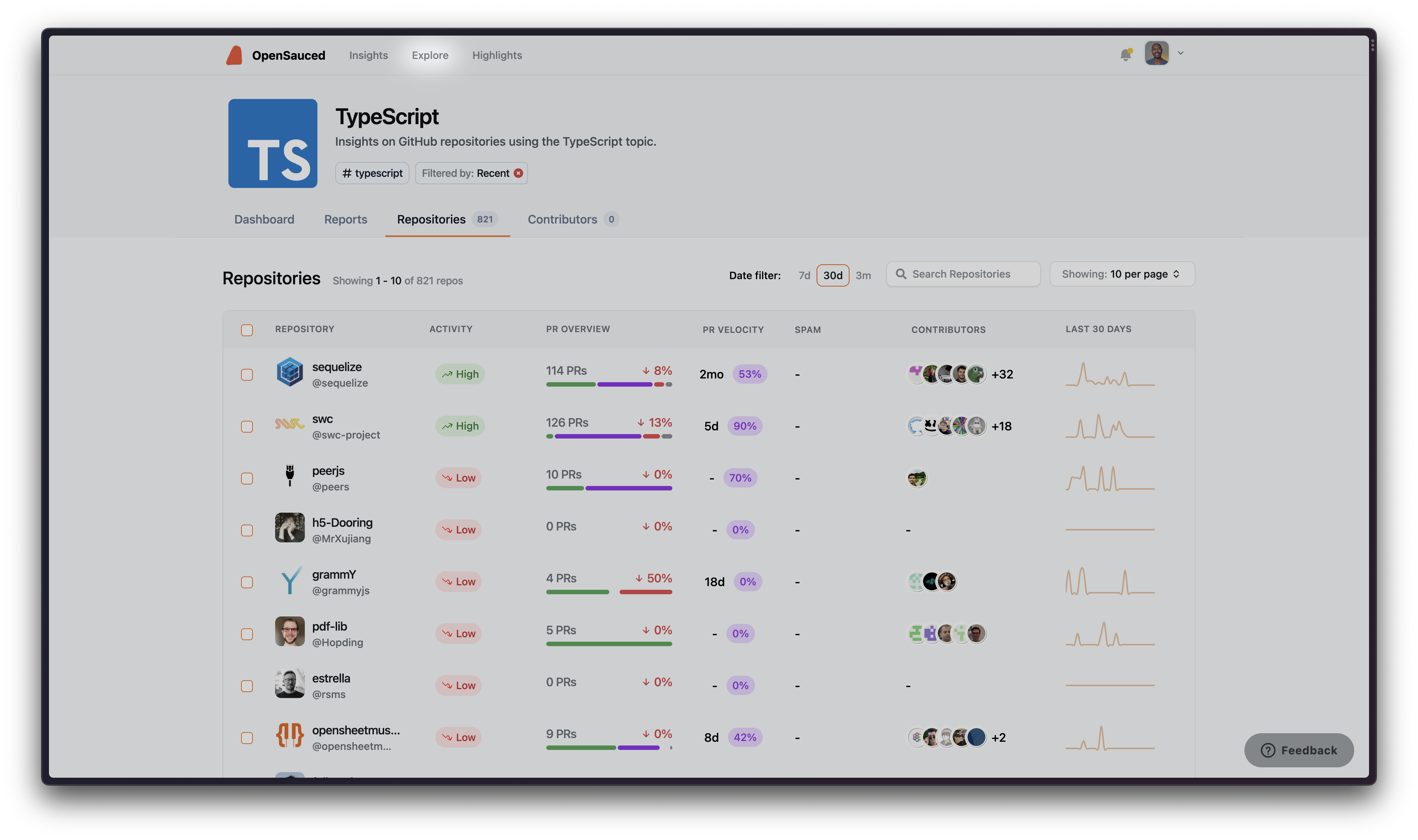
-
Save projects to your Insights pages: When you find projects you're interested in, you can add them to "Insights" pages that give you more details about the activity over the projects. Or, if you'd rather just dive in and contribute, you can skip to the next step.
-
Start contributing: When you click on the name of a repository, you'll be taken to its GitHub page, where you can explore issues that are open and ready for contribution, knowing that the community around this project is active and your contributions will be welcomed.
By using OpenSauced, you can streamline the process of finding open source projects to work on and focus on contributing to the projects that align with your interests and goals.
Onboarding in a New Project
When you're interested in contributing to a new open source project, it's important to familiarize yourself with the project's guidelines, conventions, and workflow and take the initiative to onboard yourself.
Here are some tips to help you onboard successfully:
-
Read the project's documentation: Read the README file, Contributing Guidelines, and Code of Conduct to familiarize yourself with the project. This will help you understand the project's goals, requirements, and expectations for contributors.
-
Start small: When you're new to a project, it's a good idea to start with small, manageable tasks, such as fixing bugs, adding tests, or updating documentation. This will help you become familiar with the codebase and development workflow without getting overwhelmed.
-
Join the community: Many open source projects have online communities, forums, or chat platforms where developers can ask questions, share knowledge, and collaborate. By joining these communities, you can connect with other contributors, learn from their experiences, and get help with any issues you encounter.
-
Ask for help: If you need clarification or encounter a problem, don't hesitate to ask for help. Open source communities are generally supportive and welcoming; other contributors will gladly assist you.
-
Be patient and persistent: Onboarding in a new project can be challenging, especially if you're new to open source development. Be patient, and don't be discouraged by setbacks or mistakes. You'll become more comfortable and confident in your contributions with persistence and practice.
Getting Started With Contributing
So, you've onboarded yourself in the project. Now, you can prepare to contribute by following these steps:
-
Read the Contributing Guidelines: Investigate how the project receives contributions by reading the CONTRIBUTING file. You want to ensure that you follow the project's contributing rules.
-
Find or create an issue: Look for issues labeled as "good first issue" or "beginner-friendly" that are suitable for your skill level. Alternatively, identify a feature or improvement you'd like to work on. Check if it aligns with the project's roadmap and create an issue. This could include documentation updates, bug fixes, content changes, and more.
-
Ask to be assigned the issue: When making your first contribution to a project, it's a good idea to ask the maintainers to assign the issue to you. This will ensure that you're not duplicating work and that your contribution is aligned with the project's goals and requirements.
If there are no directions in the CONTRIBUTING file, you can leave a comment on the issue, "Can I please be assigned this issue?" When the maintainer has assigned you, you'll notice that your username is now under the "Assignees" section.
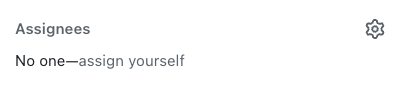
Contribution Workflow
Once a maintainer has assigned you an issue, the next step is to work on the changes. Here's a general workflow of the process:
-
Fork the repository: Forking a repository means creating a copy of the repository under your GitHub account. It allows you to push changes to the remote codebase without affecting the original project.
-
Clone your forked repository: Make a copy of your forked repository to your local machine. Run the following command in your terminal:
git clone https://github.com/YOUR-USERNAME/REPOSITORY-NAME.gitReplace "YOUR-USERNAME" with your GitHub username and "REPOSITORY-NAME" with the repository's name.
-
Create a new branch: Before making any changes, create a new branch in your local repository to work on your contribution. Creating a new branch is the best practice in open source because it keeps your changes separate from the
mainbranch.You can create a new branch using the following command:
git checkout -b YOUR-BRANCH-NAMEReplace "YOUR-BRANCH-NAME" with a descriptive name for your branch, such as "fix-bug-123" or "add-new-feature".
-
Make your changes: Now that you have a new branch, you can make changes to the codebase. Always follow the project's coding guidelines and conventions, and test your changes to ensure they work as expected.
-
Add and commit your changes: Once you've made your changes, add your changes to the staging area and commit them with these commands:
git add . git commit -m "Your commit message"Replace
"Your commit message"with a brief description of your changes. -
Push your changes: Push your changes to your forked repository on GitHub by running the following command:
git push origin YOUR-BRANCH-NAMEReplace "YOUR-BRANCH-NAME" with the name of your branch.
-
Create a pull request: Once you've pushed your changes, navigate to the original project's repository on GitHub and click the "Compare & pull request" button. Fill in the required information and submit your pull request by clicking the "Create pull request" button.
-
Respond to feedback: After submitting your pull request, the project maintainers may provide feedback or request changes. Be sure to respond promptly and address any concerns or suggestions they may have.
By following these steps, you'll be able to submit your contributions to open source projects and collaborate with other developers to improve the codebase.
What Happens Next?
After your contribution has been submitted and reviewed, one of the following outcomes may occur:
-
Your contribution is accepted: If your contribution is approved by the project maintainers, it will be merged into the main branch of the codebase.
Congratulations! Your work is now part of the project, and you've made a valuable contribution to the open source community. -
Your contribution requires changes: Sometimes, the project maintainers may request changes to your contribution before it can be accepted. This could be due to coding issues, conflicts with other changes, or a need for additional documentation. In this case, make the requested changes and resubmit your pull request.
-
Your contribution is rejected: In some cases, your contribution may not align with the project's goals or requirements, or it may not be the best solution to a problem. If your contribution is rejected, don't be discouraged. Take the feedback you received as an opportunity to learn and improve. You can always try contributing to another project or submitting a different contribution to the same project.
Keeping Branches Up to Date
It is highly recommended that you update your remote and local branches habitually. That way, your branch will have the latest update when merged into the main branch of the original (upstream) repository.
The best times to update your branches are before you push your changes to the remote repository and while you're waiting for your pull request to be reviewed.
Updating Branches
First, you must update your forked (origin) repository:
- Go to your forked repository on GitHub.
- Click the "Sync fork" button.
- Click the green "Update branch" button.
Then, pull the latest changes in the main branch in the origin repository to update your local working branch by following these steps in your terminal:
-
Go to your working branch.
git checkout YOUR-BRANCH-NAME -
Pull the latest changes with this command:
git pull origin main
Merge Conflicts
Merge conflicts are something you'll commonly encounter when contributing to an open source project. When two branches have made different changes to the same line(s) in the same file(s), Git cannot automatically determine which change to keep, resulting in a conflict.
When a merge conflict occurs, Git adds conflict markers (<<<<<<<, =======, and >>>>>>) to indicate the conflicting lines from different branches. Everything between the <<<<<<< and ======= is the changes that you worked on (current changes). And everything between the ======= to >>>>>>> is the incoming changes from the remote main branch.
You need to pay attention to the conflicts and decide how you want to resolve them. You can keep only your change, incoming change, or both changes.
Tips to Prevent Resolving Merge Conflicts Repeatedly
Some open source repositories have high contribution activities in the same files that can cause merge conflicts.
Below are some tips to prevent you from resolving merge conflicts repeatedly when contributing to open source projects:
1. Following Instructions
Ensure you follow the instructions in the project's README or Contributing Guide, and don't miss any step.
2. Pull Request Form
Complete the template form and fill in all areas when creating a pull request.
If a repository doesn't provide you with a pull request template, you need to have these in your pull request form:
-
A descriptive title: A descriptive title would help maintainers and other contributors gain an idea of what your contribution is.
Consider using the following method to write your title:type: brief description of your contribution. For example,fix: color contrast issue on the navbar,feat: create a warning button, etc. -
A clear description of your pull request: Describe your pull request clearly. Consider explaining your changes, thoughts behind the solution, etc. A clear description gives maintainers and other contributors insight into the details of your changes. Here is an example of a clear description in a pull request.
-
The link to the related issue: Linking a pull request to the addressed issue will close the linked issue automatically when the pull request gets merged. This makes it easier for maintainers to keep their projects organized.
-
A screenshot or screen recording when you make a UI change: Providing screenshots or screen recordings will make it easier for maintenance to visualize your changes and review your pull request.
3. Resolving Merge Conflicts Immediately
If a branch has merge conflicts that must be resolved, the merge button is automatically disabled. So, maintainers are not able to merge the pull request.
When you notice merge conflicts in your pull request or if a maintainer asks you to resolve merge conflicts, fix them immediately. The sooner you resolve the conflicts, the sooner maintainers can review and merge your pull request.
As you continue to contribute to open source projects, you'll gain valuable experience, develop new skills, and build a strong portfolio of work.
Material in this lesson is from (“Intro to Open Source with OpenSauced”)[https://intro.opensauced.pizza/#/]. The material is licensed under the (CC 4.0 International License)[https://creativecommons.org/licenses/by/4.0/]). This material was re-ordered, modified, and integrated into material created by Kibo School.