Exploring Looker Studio
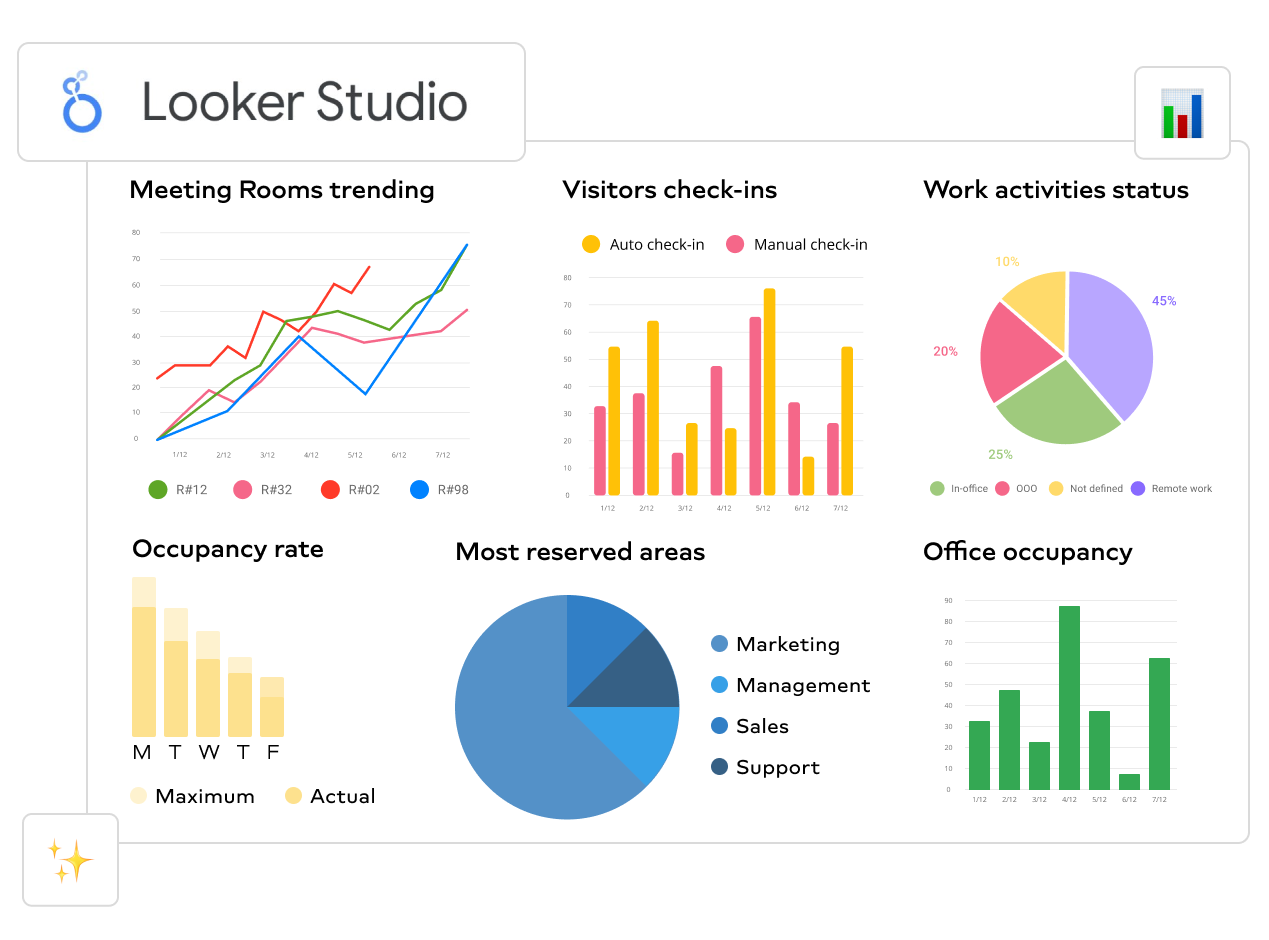
Data Connectors
Imagine you have different storage places for your data, like a big library with lots of books. Now, think of data connectors as special tools that help you easily find and bring those books from different shelves in the library to your desk, so you can read and analyze them.
In Looker Studio, these connectors work like magical bridges between your data sources (like databases, spreadsheets, or cloud services) and Looker, making it simple for you to access and explore your data without having to do any heavy lifting.
Now that you have an understanding of what connectors are and different ones available in Looker studio, we'll now focus on using Google Sheet connector in this lesson.
Add google sheet to Looker
Adding Google Sheets to Looker involves setting up a connection between your Google Sheets and Looker, allowing you to seamlessly import and analyze your spreadsheet data within the Looker studio. To connect your dataset in google sheet, follow the steps in the video below.
In summary, connecting your data in google sheet to looker studio is just a few clicks 🎯 away by following the steps below.
-
Create Data Source
- On the Looker Studio homepage, click on the
+ Createbutton and select Data Source from the dropdown menu. - You'll be taken to the Connect to Data page, where you can see a variety of
data connectors.
- On the Looker Studio homepage, click on the
-
Select Google Sheets Connector:
- Find and click on the
Google Sheetsconnector. You might need to scroll through the list or use the search bar. - Grant the necessary permissions if prompted.
- Find and click on the
-
Choose Your Spreadsheet:
- Select the spreadsheet that contains your bookstore data or any other dataset you have on google sheet. Then, select the specific worksheet.
- Click on the Connect button in the top right corner to establish the connection between your Google Sheet and Looker Studio.
Once you have your data successfully loaded your data into Looker, we can now explore different things we can do with the data. Let's start with cleaning our data.
Data Cleaning in Looker
Just like sorting through your clothes to remove any wrinkles or stains, data cleaning in Looker involves identifying and fixing any errors, inconsistencies, or missing values in your data. This ensures that when you analyze your data, you can trust the results and make informed decisions based on accurate information.
Conseuently, data cleaning in Looker is essential because it helps make our data more reliable and easier to work with, ultimately leading to better insights and smarter decision-making. It's like giving your data a makeover, so it's polished and presentable for analysis 🥰.
To summarise data cleaning functionalities in Looker studio, remember to note the following points:
- Identifying missing values
- Look for
no data,zeros, orunknownsin reports as they can skew analysis.
- Look for
- Handling missing values:
- It's crucial to decide whether to remove or keep them, considering the proportion relative to the dataset.
- Utilize filters or controls to remove null values, but be cautious as it may affect other data.
- Options like showing no data or replacing with zeros are also methods of dealing with missing values, ensuring clarity in visualization.
- Data types
- Incorrect data types, such as treating numeric values as text, can lead to wrong conclusions; ensure proper data type assignment for accurate analysis.
👩🏾🎨 Practice: Data Connectors
Imagine you are a data analyst at a retail company, and your team is interested in analyzing data from various sources using Looker Studio. Your task is to connect to different data sources.
Instructions:
- Connect to a CSV file containing sales data using the
File Uploadconnector in Looker Studio. - Connect to a Google Sheets document containing inventory data using the
Google Sheetsconnector. - Connect to a SQL database containing customer data using the
SQLconnector. - Once connected to each data source, verify the connection status and ensure that data is successfully imported into Looker Studio.
Submission:
- Take a snippet of your Looker studio inface after importing data from all the sources
- Upload the screenshot/snippet to this padlett.