Data visualization
Rather than looking at rows and columns of numbers or text, imagine using colors, shapes, and patterns to represent information in a visual way. This makes it much simpler for our brains to process and interpret the data, thereby helping us understand information and data more easily. With visualizations, we can see trends, patterns, and relationships that might not be apparent in raw data. Then how can we visualize our data?
Visualization tools
Data visualization tools are software programs that we can use to create visual representations of data in an easy and interactive way. They provide a user-friendly interface where we can input our data and choose from various charts, graphs, and other visual elements to display the information visually. For instance, Google Sheet allows us to create simple charts and graphs directly from spreadsheet data.
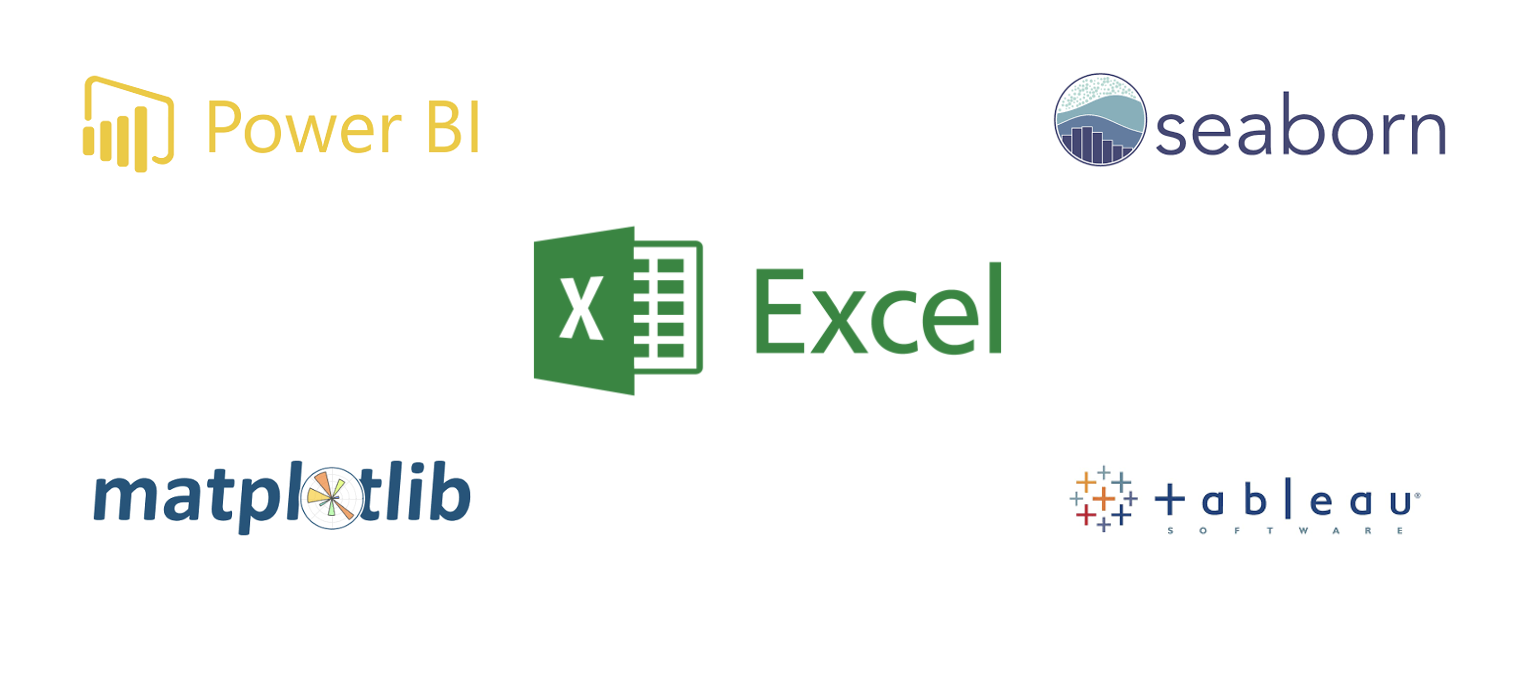
Looker studio, Power BI, Tableau, Seaborn, and Matplotlib are more advanced tools that offer a wider range of customization options and advanced visualization techniques. For example, Looker and Power BI allow us to create interactive dashboards and explore data from multiple perspectives. Seaborn and Matplotlib are Python libraries that provide extensive options for creating complex and aesthetically pleasing visualizations. In this lesson, you'll only learn data visualization using Google Sheet. Looker studio will be explored in week 3.
Visualization with Google Sheet
Data visualization using Google Sheet allows us to present data in a visual and easy-to-understand way, even for people without technical expertise. Imagine you have a spreadsheet full of numbers and information. With Google Sheet's charting and graphing features, you can transform those numbers into colorful and meaningful visual representations. For example, you can create bar charts to compare different categories, line graphs to track trends over time, or pie charts to show proportions. These visualizations help us see patterns, relationships, and insights that might be hidden in rows and columns of data.
By presenting information visually, Google sheet makes it easier for us to grasp and interpret the data, enabling better decision-making and communication. Visualizations also make it easier to share and communicate information with others, as it provides a clear and intuitive way to present complex data. Whether it's in business, science, or everyday life, data visualization helps us make better decisions and gain insights from the vast amounts of information around us.
👩🏾🎨 Practice: Data Visualization Using Google Sheets
Dataset Description:
You have been provided with a dataset containing data on the sales performance of a company. The dataset contains the following columns:
- Date: Date of the sale.
- Product: Name of the product sold.
- Units Sold: Number of units sold for each product.
- Revenue: Revenue generated from the sale.
| Date | Product | Units Sold | Revenue |
|------------|-----------|------------|---------|
| 2024-01-01 | Product A | 50 | 2500 |
| 2024-01-01 | Product B | 30 | 1500 |
| 2024-01-02 | Product A | 45 | 2250 |
| 2024-01-02 | Product B | 35 | 1750 |
| 2024-01-03 | Product A | 55 | 2750 |
| 2024-01-03 | Product B | 40 | 2000 |
| 2024-01-04 | Product A | 60 | 3000 |
| 2024-01-04 | Product B | 50 | 2500 |
| 2024-01-05 | Product A | 65 | 3250 |
| 2024-01-05 | Product B | 45 | 2250 |
| 2024-01-06 | Product A | 70 | 3500 |
| 2024-01-06 | Product B | 55 | 2750 |
Task
- Create a google sheet and enter the data.
- Create at least two different types of visualizations (e.g., bar chart, line chart, pie chart) to answer the following questions:
- Which product has the highest sales revenue?
- How does the sales revenue vary over time?
- Add appropriate titles, labels, and legends to each visualization to enhance clarity and understanding.